How to Use a QR Code Reader From an Image
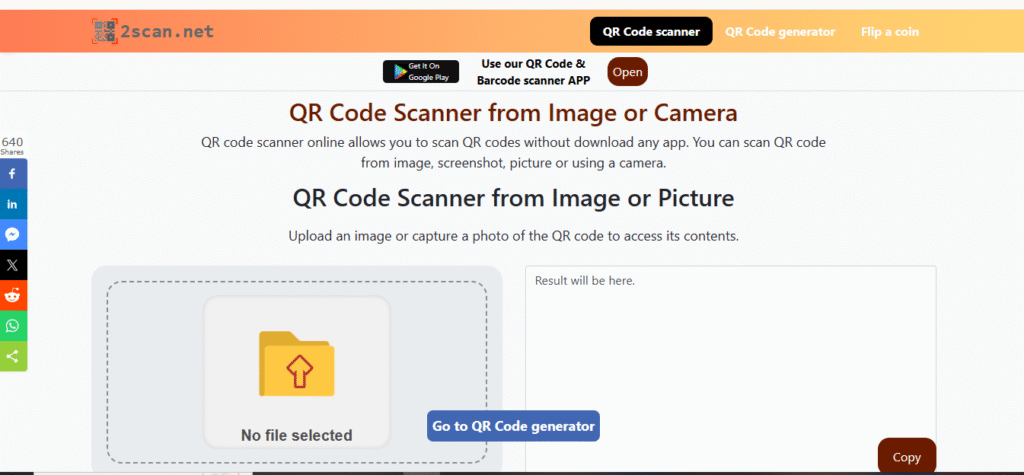
QR codes are everywhere. These black and white squares connect us to a world of information. You might see them on menus, posters, or product packaging. Most people know how to scan a QR code with their phone’s camera. But what if the QR code is an image on your device? You can scan those too. This guide shows you how to use a QR code reader from image. We will explore the methods for different devices. We will also discuss the technology behind it.
What is a QR Code?
A QR code means “Quick Response” code. It is a two-dimensional barcode. A Japanese company, Denso Wave, invented it in 1994. They needed a way to track vehicle parts during manufacturing. The code stores information in a grid of black squares on a white background. This pattern is unique. A digital device can read it quickly.
Unlike a traditional barcode, a QR code stores much more data. It can hold information horizontally and vertically. This allows for thousands of alphanumeric characters. The data can be a website URL, text, contact information, or Wi-Fi network details. This versatility makes QR codes extremely useful.
How Do QR Readers Work?
A QR reader deciphers the pattern of a QR code. It translates the squares and lines into usable information. Most modern smartphones have a built-in QR code reader in their camera app. When you point your camera at a code, the software recognizes it. It then decodes the data.
The structure of a QR code is standard. This ensures any reader can understand it. Key components include:
- Quiet Zone: The empty white border around the code. It helps the reader isolate the code from its surroundings.
- Finder Patterns: Three large squares in the corners. These tell the reader that it is looking at a QR code. They also help define the code’s orientation.
- Alignment Pattern: A smaller square. It helps the reader decode the code even if it is skewed or on a curved surface.
- Timing Pattern: An L-shaped line of alternating black and white squares. This helps the reader identify the size of the data matrix.
- Data Cells: The remaining squares. They contain the actual information.
When you scan a QR code from an image, the process is similar. The software analyzes the image file instead of a live camera feed. It identifies the QR code’s structure. Then it extracts the encoded data.
Scanning a QR Code From an Image on iPhone
Scanning a QR code from a picture on your iPhone is simple. iOS has a built-in feature that makes this process seamless. You do not need a separate app.
Follow these steps:
- Save the Image: First, ensure the QR code image is in your Photos app. You can save it from a website. You can also take a screenshot.
- Open Photos: Go to your Photos app. Find the image containing the QR code.
- Open the Image: Tap the image to view it in full screen.
- Long Press the Code: Press and hold your finger directly on the QR code within the image. A menu will appear.
- Choose an Action: The menu will offer options based on the code’s content. If it is a web link, you might see “Open in Safari”. Tap the relevant option to access the content.
This feature, called Live Text, also works for text in images. It is a powerful tool integrated directly into the operating system.
Scanning a QR Code From an Image on Android
Android devices also have easy ways to scan QR codes from images. The most common method uses Google Lens. Google Lens is a powerful image recognition tool. It is often built into the camera or photo gallery apps.
Here are a few ways to do it on Android:
Using Google Lens Directly
- Open Google Lens: Launch the Google Lens app. You might find it in your app drawer or as an icon in the Google search bar.
- Select the Image: The app will open your camera. Look for an option to search your gallery. Select the image with the QR code.
- Scan and Act: Google Lens will automatically detect the QR code. A pop-up with the link or information will appear. Tap it to proceed.
From Your Phone’s Gallery
- Open the Gallery: Go to your photo gallery app.
- Find the Image: Locate and open the picture with the QR code.
- Use the Lens Icon: Look for a Google Lens icon. It usually appears on the screen when viewing an image. Tap it.
- Access the Link: Your phone will scan the image. The QR code’s link will appear.
This integration makes scanning images on Android quick and efficient.
Using Online QR Code Scanners
What if your phone does not have a built-in feature? Or what if you are using a laptop? Online QR code scanners are a great alternative. These are websites that let you upload an image to decode a QR code.
Here is the general process:
- Find a Scanner Website: Search for “online QR code scanner”. Websites like ScanQR.org or DNSChecker’s QR Code Scanner are popular choices.
- Upload Your Image: These sites have an upload button. Click it to browse your device for the QR code image. Some also support drag-and-drop.
- Decode the Code: The website will process the image. The decoded information will appear on your screen. You can then copy the text or click the link.
These web-based tools are device-independent. They work on laptops, desktops, and mobile browsers. This makes them a versatile solution for anyone.
Applications of QR Readers From Images
The ability to scan QR codes from images opens up many possibilities. It is not just about convenience. It has practical applications in many areas.
- Marketing and Retail: Customers can screenshot promotional QR codes from social media. They can scan them later to get discounts or product information.
- Event Ticketing: Event organizers can email tickets with QR codes. Attendees can save the image. They can then present it for scanning at the venue.
- Information Sharing: You can share Wi-Fi details by sending a screenshot of a QR code. Friends can scan the image to connect.
- Contactless Menus: A customer can take a picture of a menu QR code. They can then browse the menu from their table without holding up a line.
This functionality bridges the gap between digital and physical information access.
Safety and Security Concerns
QR codes themselves are safe. They are just containers for data. The risk lies in the destination of the code. Hackers can create malicious QR codes. These codes can link to phishing websites. They might also lead to malware downloads. This is sometimes called “quishing” (QR code phishing).
Be cautious when scanning any QR code, including those from images.
- Verify the Source: Only scan codes from trusted sources. Be wary of codes from unknown emails or public forums.
- Check the URL: Before tapping a link from a scanned code, preview the URL. If it looks suspicious or unfamiliar, do not open it.
- Use Security Software: Reputable security software on your device can help block malicious websites.
Practicing good digital hygiene is crucial. This will help you avoid potential scams.
The Future of QR Readers
A QR reader from image has become an integral part of our digital lives. Their ability to read codes from images makes them even more powerful. Looking ahead, this technology is likely to become more integrated. We may see it merge further with augmented reality (AR). Imagine pointing your camera at a screenshot. The QR code could generate an interactive 3D model on your screen.
The evolution of QR codes is not about replacing them. It is about enhancing their function. Future readers might not just decode data. They could interpret context. A QR code scanned from a concert ticket image could automatically add the event to your calendar. A code from a recipe screenshot could add ingredients to your shopping list. This move towards contextual awareness will make QR technology an even more seamless and intelligent part of our daily interactions. The simple black and white square still has a lot of innovation left inside it.